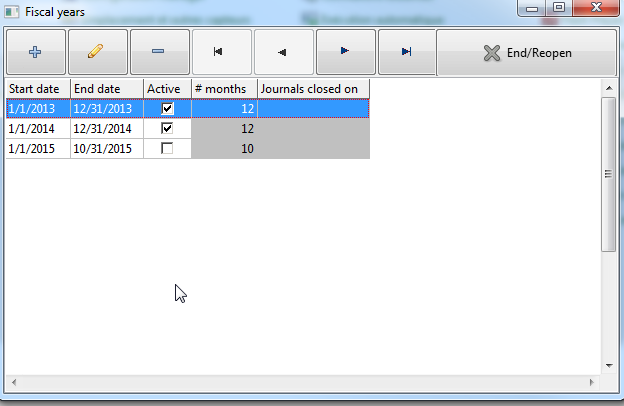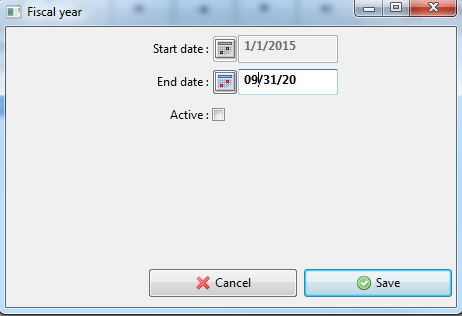Difference between revisions of "Periods"
Jump to navigation
Jump to search
(Created page with "{{#customtitle:Fiscal years}} Goto menu '''Parameters''', '''Fiscal years''' File:Periods.png You can create a fiscal year by clicking the button {{Plus}} and then val...") |
(Text replacement - "{{#customtitle" to "{{DISPLAYTITLE") |
||
| (2 intermediate revisions by the same user not shown) | |||
| Line 1: | Line 1: | ||
| − | {{ | + | {{DISPLAYTITLE:Fiscal years}} |
Goto menu '''Parameters''', '''Fiscal years''' | Goto menu '''Parameters''', '''Fiscal years''' | ||
| − | [[File: | + | [[File:FiscalYears1.png]] |
| − | You can create a fiscal year by clicking the button {{ | + | You can create a fiscal year by clicking the button {{ButtonAdd}} and then validate with {{ButtonSave}}. |
| + | |||
| + | From the second fiscal year, the start date can't be entered, it is always the date following the end of the previous fiscal year. | ||
The length of a fiscal year is not limited in Gestinux, but obviously you must follow the rules of your country. | The length of a fiscal year is not limited in Gestinux, but obviously you must follow the rules of your country. | ||
| − | You can change only the end date of | + | An active fiscal year becomes inactive when you end it, and you can also reactivate an inactive fiscal year, using the button in the top right corner of the window. |
| + | |||
| + | You can change with then button {{ButtonEdit}}, but only the end date of the last fiscal year (except if there is only one), since no gap can exist between 2 fiscal years. | ||
| + | |||
| + | [[File:FiscalYears2.png]] | ||
| + | |||
| + | == See also == | ||
| + | |||
| + | [[Initial_setup#Accounting_setup|Accounting setup]] | ||
| − | + | [[Initial_setup|Initial setup]] | |
Latest revision as of 13:38, 5 February 2020
Français
Goto menu Parameters, Fiscal years
You can create a fiscal year by clicking the button ![]() and then validate with
and then validate with ![]() .
.
From the second fiscal year, the start date can't be entered, it is always the date following the end of the previous fiscal year.
The length of a fiscal year is not limited in Gestinux, but obviously you must follow the rules of your country.
An active fiscal year becomes inactive when you end it, and you can also reactivate an inactive fiscal year, using the button in the top right corner of the window.
You can change with then button ![]() , but only the end date of the last fiscal year (except if there is only one), since no gap can exist between 2 fiscal years.
, but only the end date of the last fiscal year (except if there is only one), since no gap can exist between 2 fiscal years.