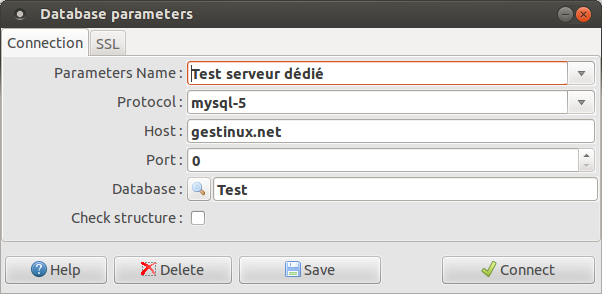Difference between revisions of "Gdatabase"
(Gestinux 1.6) |
|||
| (7 intermediate revisions by 2 users not shown) | |||
| Line 1: | Line 1: | ||
| − | {{ | + | {{DISPLAYTITLE:Select or create the database}} |
Goto '''Parameters''' menu and then '''Database'''. | Goto '''Parameters''' menu and then '''Database'''. | ||
| Line 5: | Line 5: | ||
[[File:gdatabase.png]] | [[File:gdatabase.png]] | ||
| − | * in the field '''Protocol''', | + | * With Gestinux 1.5, select in the field '''Protocol''' : '''MySQL-5''' if you have this DBMS or MariaDB, or else '''PostgreSQL''' |
| + | * With Gestinux 1.6, select in the field '''Protocol''' : '''MySQL 5-8 & MariaDB 5-10''' or '''PostgreSQL 9'''. | ||
| + | * Enter in the field Host the name or IP address of your database server. If you have only one computer, the server name should be '''localhost'''. Otherwise, enter it's network name or IP address (e.g hobbit or 192.168.0.1). | ||
* Let '''0''' in the field ''Port'', unless you have good reasons to put another value. | * Let '''0''' in the field ''Port'', unless you have good reasons to put another value. | ||
| − | * | + | * You can enter the database name or list existing databases and select one, using the button [[File:Tgeditbutton search.png]] on the left of the field. |
| − | * You | + | * Click the button '''Connect'''. |
| − | ** | + | ** You must identify with an username and password on the server |
| − | ** | + | ** With Gestinux 1.5, if the database doesn't exist, you will be prompted to confirm it's creation. |
| + | ** With Gestinux 1.6, the database must exists. You create it with a click on the button [[File:Tgeditbutton search.png]] displaying the list, then on the button [[File:BtnAdd.gif]] below the list of existing databases. | ||
| + | |||
| + | If the database already exists, but was created by a previous version of Gestinux, or if you check the box "Check structure", it will be upgraded (after confirmation). | ||
| − | + | For creation or upgrade, you will need to have enough rights on the database server. With Gestinux 1.6, it is possible to improve security by creating users having access to only one database and having to right to list them, and of course to create new database. | |
| − | |||
| − | |||
| − | |||
| − | |||
| − | |||
| − | |||
| − | |||
| − | |||
| − | |||
You will then be prompted to save the parameters. Several set of parameters can be created to manage several companies or organizations on the same server. | You will then be prompted to save the parameters. Several set of parameters can be created to manage several companies or organizations on the same server. | ||
| Line 28: | Line 24: | ||
The button '''Delete''' remove the current parameters, do not drop the database itself. | The button '''Delete''' remove the current parameters, do not drop the database itself. | ||
| + | |||
| + | == See Also == | ||
| + | |||
| + | [[Initial_setup#Minimal_setup|Back to initial setup]] | ||
Latest revision as of 19:29, 20 October 2021
Français
Goto Parameters menu and then Database.
- With Gestinux 1.5, select in the field Protocol : MySQL-5 if you have this DBMS or MariaDB, or else PostgreSQL
- With Gestinux 1.6, select in the field Protocol : MySQL 5-8 & MariaDB 5-10 or PostgreSQL 9.
- Enter in the field Host the name or IP address of your database server. If you have only one computer, the server name should be localhost. Otherwise, enter it's network name or IP address (e.g hobbit or 192.168.0.1).
- Let 0 in the field Port, unless you have good reasons to put another value.
- You can enter the database name or list existing databases and select one, using the button
 on the left of the field.
on the left of the field. - Click the button Connect.
- You must identify with an username and password on the server
- With Gestinux 1.5, if the database doesn't exist, you will be prompted to confirm it's creation.
- With Gestinux 1.6, the database must exists. You create it with a click on the button
 displaying the list, then on the button
displaying the list, then on the button  below the list of existing databases.
below the list of existing databases.
If the database already exists, but was created by a previous version of Gestinux, or if you check the box "Check structure", it will be upgraded (after confirmation).
For creation or upgrade, you will need to have enough rights on the database server. With Gestinux 1.6, it is possible to improve security by creating users having access to only one database and having to right to list them, and of course to create new database.
You will then be prompted to save the parameters. Several set of parameters can be created to manage several companies or organizations on the same server.
The button Save store the parameters on your computer with a name that you will be able to select later.
The button Delete remove the current parameters, do not drop the database itself.