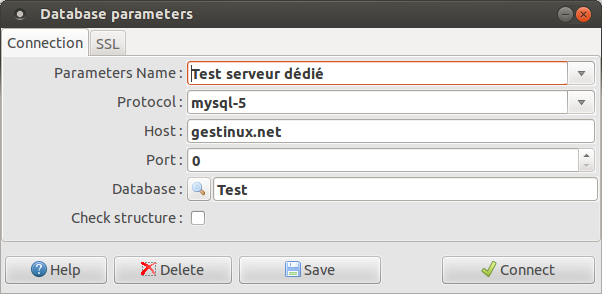Difference between revisions of "Initial setup"
| Line 16: | Line 16: | ||
[[File:gdatabase.png]] | [[File:gdatabase.png]] | ||
| − | * Select mysql-5 or postgresql in the field '' | + | * in the field '''Protocol''', Select mysql-5 or postgresql |
| + | * Let '''0''' in the field ''Port'', unless you have good reasons to put another value. | ||
* If you have only one computer, the servername should be '''localhost'''. Otherwise, enter it's network name or IP address. | * If you have only one computer, the servername should be '''localhost'''. Otherwise, enter it's network name or IP address. | ||
| − | |||
* You can list and select an existing database or enter a database name | * You can list and select an existing database or enter a database name | ||
** Let the field ''Database'' empty in version 0.5 | ** Let the field ''Database'' empty in version 0.5 | ||
** Use the button in version >= 1.0 | ** Use the button in version >= 1.0 | ||
| − | Then click the button '''Connect'''. You will first be requested to identify yourself on the server. | + | Then click the button '''Connect'''. |
| + | |||
| + | You will first be requested to identify yourself on the server, and then : | ||
| + | |||
| + | * If the database doesn't exist, you will be prompted to confirm its creation | ||
| + | * If the database already exists : | ||
| + | ** In version 0.5, it will be always checked and upgraded if needed for your version of gestinux. | ||
| + | ** In version 1.0, if it was created by an older version or if you check the box for this, it will be checked and upgraded if needed for your version of gestinux. | ||
| − | + | For creation or upgrade, you will need to have enough rights. | |
You will then be prompted to save the parameters. Several set of parameters can be created to manage several companies or organizations on the same server. | You will then be prompted to save the parameters. Several set of parameters can be created to manage several companies or organizations on the same server. | ||
| + | |||
| + | The button '''Save''' store the parameters on your computer with a name that you will be able to select later. | ||
| + | |||
| + | The button '''Delete''' remove the current parameters, do not drop the database itself. | ||
== Company == | == Company == | ||
Revision as of 12:54, 12 January 2013
Français EspañolLanguage
If you have a computer localized in English (US) or French (France), the appropriate language should be selected after installation. Otherwise, english is selected.
If you are in french, you can select english by clicking Paramètres and then Langages. Select english and click "OK".
If your mother language is not available, you will be able to translate from one of the available ones, without a specific software or IT skills.
Database
Goto Parameters menu and then Database.
- in the field Protocol, Select mysql-5 or postgresql
- Let 0 in the field Port, unless you have good reasons to put another value.
- If you have only one computer, the servername should be localhost. Otherwise, enter it's network name or IP address.
- You can list and select an existing database or enter a database name
- Let the field Database empty in version 0.5
- Use the button in version >= 1.0
Then click the button Connect.
You will first be requested to identify yourself on the server, and then :
- If the database doesn't exist, you will be prompted to confirm its creation
- If the database already exists :
- In version 0.5, it will be always checked and upgraded if needed for your version of gestinux.
- In version 1.0, if it was created by an older version or if you check the box for this, it will be checked and upgraded if needed for your version of gestinux.
For creation or upgrade, you will need to have enough rights.
You will then be prompted to save the parameters. Several set of parameters can be created to manage several companies or organizations on the same server.
The button Save store the parameters on your computer with a name that you will be able to select later.
The button Delete remove the current parameters, do not drop the database itself.
Company
It might be useful to enter some informations about the company or organization you want to manage. These data can be printed on reports.
Note that there is only one company in one database. Goto Parameters menu and then Company.
Fiscal periods
Goto Parameters menu and then Periods and click the "+" sign to create at least one active fiscal period. Dates should be entered in the date format of your system.
Journals
Before move entry, you will have to create some journals.
They can be imported from a file or another database, produced by another software. For evaluation purpose, it is advisable to start by importing a set of test data. Please read the page explaining how to import journals.
Some sets of test data to be imported, produced by some french softwares (SAGE Ligne 100 et APISoft Expert), are available.
If you can provide others, specially in english or other languages, please contact the developers.
You can also define manually the journals, from the menu (Parameters, Journals, Edit), or in Move entry before selecting a journal.
Data to provide are :
- Journal code (10 characters or digits) for a short identifier. It must be unique in the database.
- Name of the journal (Up to 50 characters) to give a more detailed name to the journal.
- Journal type (Cash to match bank statements, others are not used.
- Account number (For cash journal only)
- Manual entry : if you uncheck, only imports will be allowed for this journal. No entry from keyboard.
- Close date : no import or entry will be possible up to this date included. With an empty date there is no restriction.
Close date can be edited and erased.
Account chart
Then, you have to import or create some accounts. (More documentation will be soon available...)
It is possible to import all these data from separated files, with various characteristics, produced by others applications. For a test, it will be easier to start this way.
Currently, imports files produced by a french accounting software (SAGE 100) are provided. If you can provide exports from other softwares, other countries, or other languages, you are welcome to contact the developpers.
Next
You can then start using Gestinux